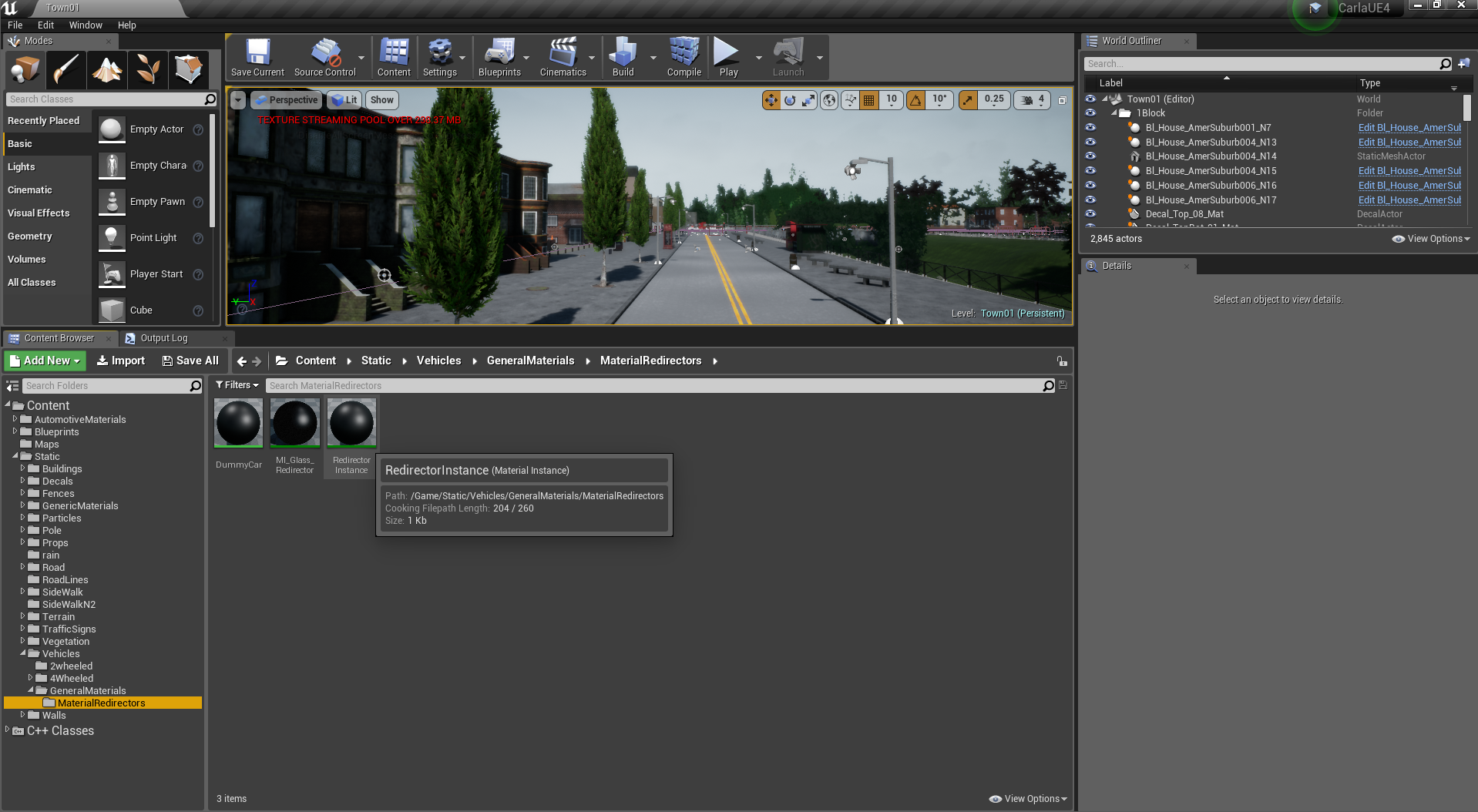1.7 KiB
How to add the automotive materials
CARLA uses Epic Game's Automotive Materials package for a realistic car paint look. Due to license restrictions we are not allowed to redistribute this package. In this document we explain how to download and link these materials to our vehicles.
Download from Marketplace
Epic Games' Automotive Materials package can be downloaded for free from the Unreal Engine Marketplace.
!!! note Unfortunately, Unreal's Marketplace is only available on Windows, so you need a Windows machine to download this package.
- Install Epic Games Launcher from www.unrealengine.com.
- Buy the Automotive Materials package for $0.
- Create a new dummy project and add the Automotive Materials package to it.
- Inside the "Content" folder of the newly created project, you can find the "AutomotiveMaterials" folder. Copy this folder to the CARLA project
-
{NewProject}/Content/AutomotiveMaterials-->{CARLA}/Unreal/CarlaUE4/Content/AutomotiveMaterials
Manually link the materials
Right after opening the project, you should link the automotive materials you just downloaded.
In the content browser, go to "Content/Static/Vehicles/GeneralMaterials/MaterialRedirectors" and open "RedirectorInstance".
Under the "Details" pane, search for the "Parent" material, and replace "DummyCar" material by "M_Carpaint" material.
Now save "RedirectorInstance", and you are ready to go.