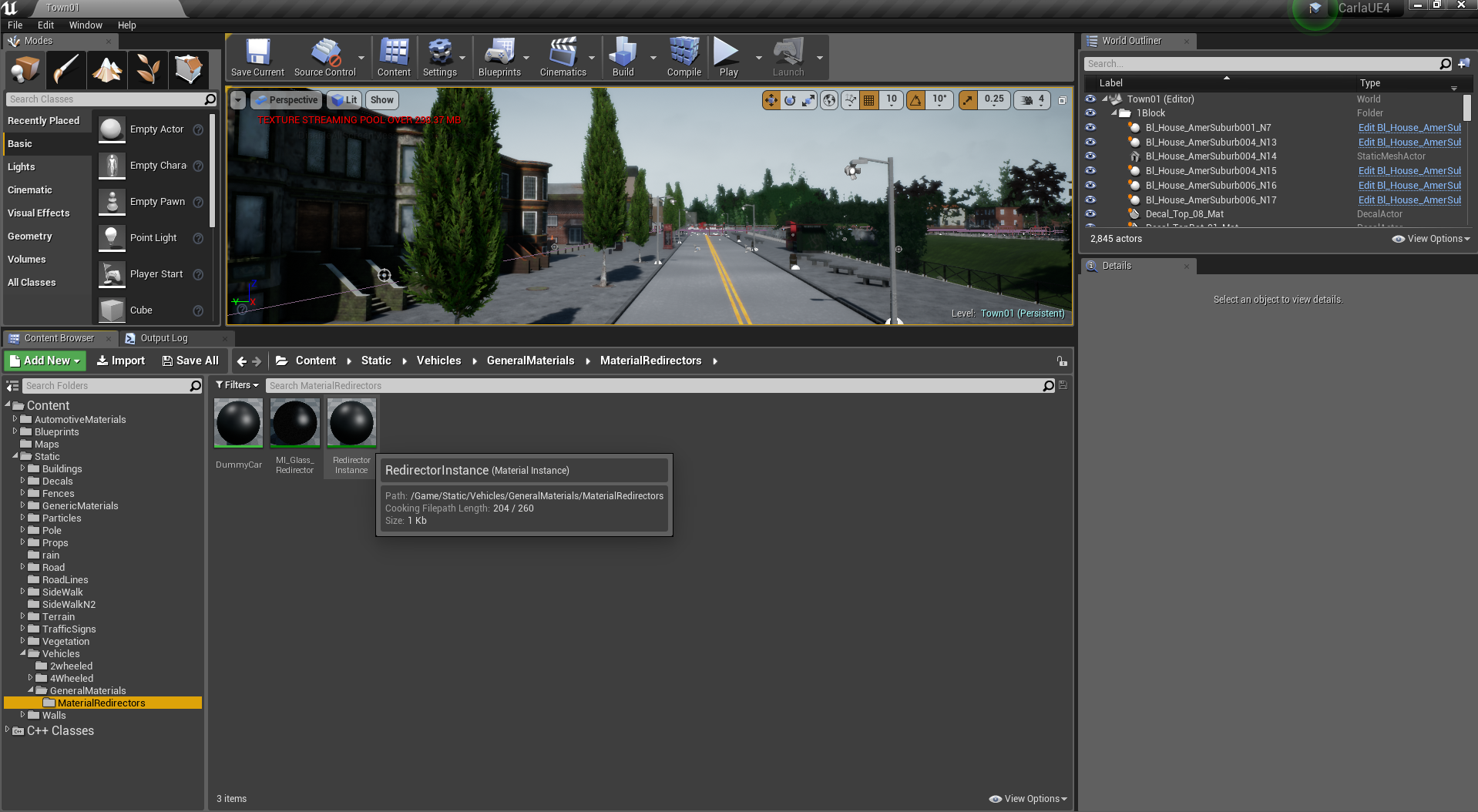1.9 KiB
How to link Epic's Automotive Materials
!!! important Since version 0.8.0 CARLA does not use Epic's Automotive Materials by default. However, you can still enable them if you compile from source.
Epic Game's provides a set of realistic Automotive Materials free to use. In this document we explain how to download and link these materials to our vehicles for a more realistic car paint.
Download from Marketplace
Epic Games' Automotive Materials package can be downloaded for free from the Unreal Engine Marketplace.
!!! note Unfortunately Linux based machines don't have official support for Epic Game Store / Unreal Marketplace. In order to access the purchased assets download this Java Package.
- Install Epic Games Launcher from www.unrealengine.com.
- Buy the Automotive Materials package for $0.
- Create a new dummy project and add the Automotive Materials package to it.
- Inside the "Content" folder of the newly created project, you can find the
"AutomotiveMaterials" folder. Copy this folder to the CARLA project
-
{NewProject}/Content/AutomotiveMaterials-->{CARLA}/Unreal/CarlaUE4/Content/AutomotiveMaterials
Manually link the materials
Right after opening the project, you should link the automotive materials you just downloaded.
In the content browser, go to "Content/Static/Vehicles/GeneralMaterials/MaterialRedirectors" and open "RedirectorInstance".
Under the "Details" pane, search for the "Parent" material, and replace "DummyCar" material by "M_Carpaint" material.
Now save "RedirectorInstance", and you are ready to go.